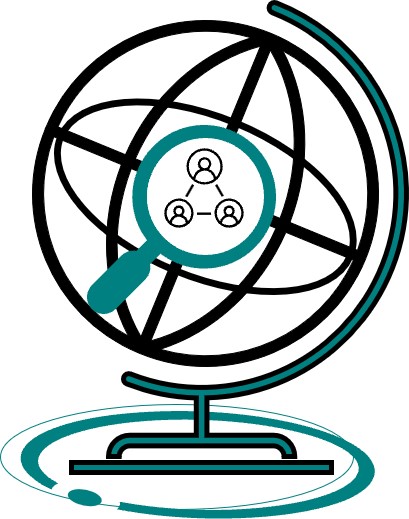A necessary tool for all genealogists, the FamilySearch Catalog describes over two million microfilm records and hundreds of thousands of books and maps. While it only contains descriptions of the records rather than the actual ones, it still proves to be an important step in the digital genealogy process for exploring what records may be available in your area of interest.
The FamilySearch Catalog is completely free of charge (creating a free login is optional, however doing so will grant you wider access to resources across the site).
To access the online version of the FamilySearch Catalog go to the FamilySearch homepage (www.familysearch.org) and select “Search” from the navigation tab at the top of the page and then select “Catalog” from the drop-down menu. From here you are presented with the following filters to help narrow your search:
- Place Search – Use this option to search the Catalog for records by the name of a place (or locality) where an ancestor lived.
- Surnames Search – Use this option to search the Catalog for work about a specific family or person, such as a family history, biography, autobiography, genealogy, diary or journal, or pedigree. The Author Search however is a more viable option for finding an author by their surname.
- Titles Search – Use this option to search the Catalog for entries when you know all or part of the entry title. If you are unsure whether your search terms are in the title, or if you are looking for a series, use the Keywords Search instead.
- Author Search – Use this option to search the Catalog for entries by or about a specific person, church, society, government agency, etc. An Author Search is especially viable when searching for biographies and autobiographies.
- Subjects Search – Use this option to search the Catalog for subject headings such as the names of native races, nationalities, occupations, religious groups, and languages.
To search the Catalog for records about a specific place, use a Place Search instead. To search the Catalog for records about a specific surname, use a Surname Search instead. - Keywords Search – Use this option to search the Catalog in the event you are unable to find an item with one of the other search options, or you do not know an exact place, author, title, or subject to search with. This option is especially useful when it comes to finding records from European towns.
To filter your search results even further, select one of the following options under “Availability.”
To view only records that can be viewed online, select the “Online” option.
To search for microfilm or publication at a specific FamilySearch Center, select the “FamilySearch Center” option. Proceed to then select a center from the drop-down list that appears underneath the option.
PLACE SEARCH TIPS
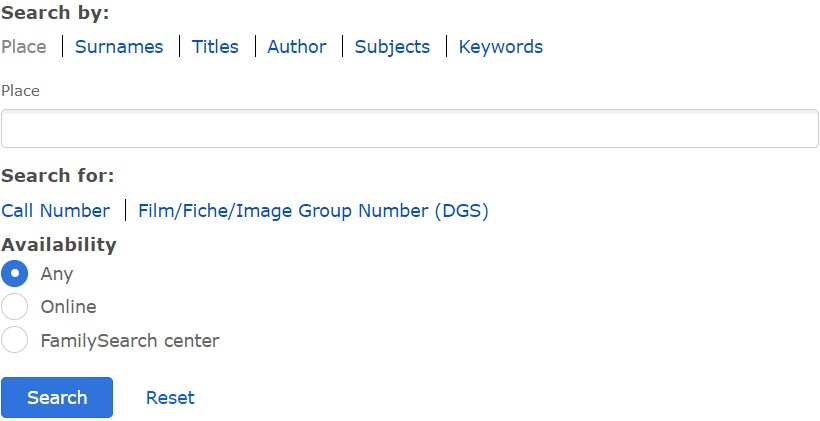
Here are the following steps to help you find records about a specific locality in the FamilySearch Catalog:
- Place Search is the default search option, but in the event it does not appear, select “Place” from the menu.
- Type the name of your desired locality into the search bar. The Catalog will automatically organize places from the largest to the smallest jurisdictional level. In most cases, the order goes as follows: country, state or province, county (if applicable), city or town.
As you type the name of a place into the “Place” search bar, like “United States, California, Orange”, a drop-down list of possible matches will appear inside it. Select the match that best matches your desired locality. - Select a subdivision topic, like Church records for example.
- Select the title of a record to view more details about that particular record.
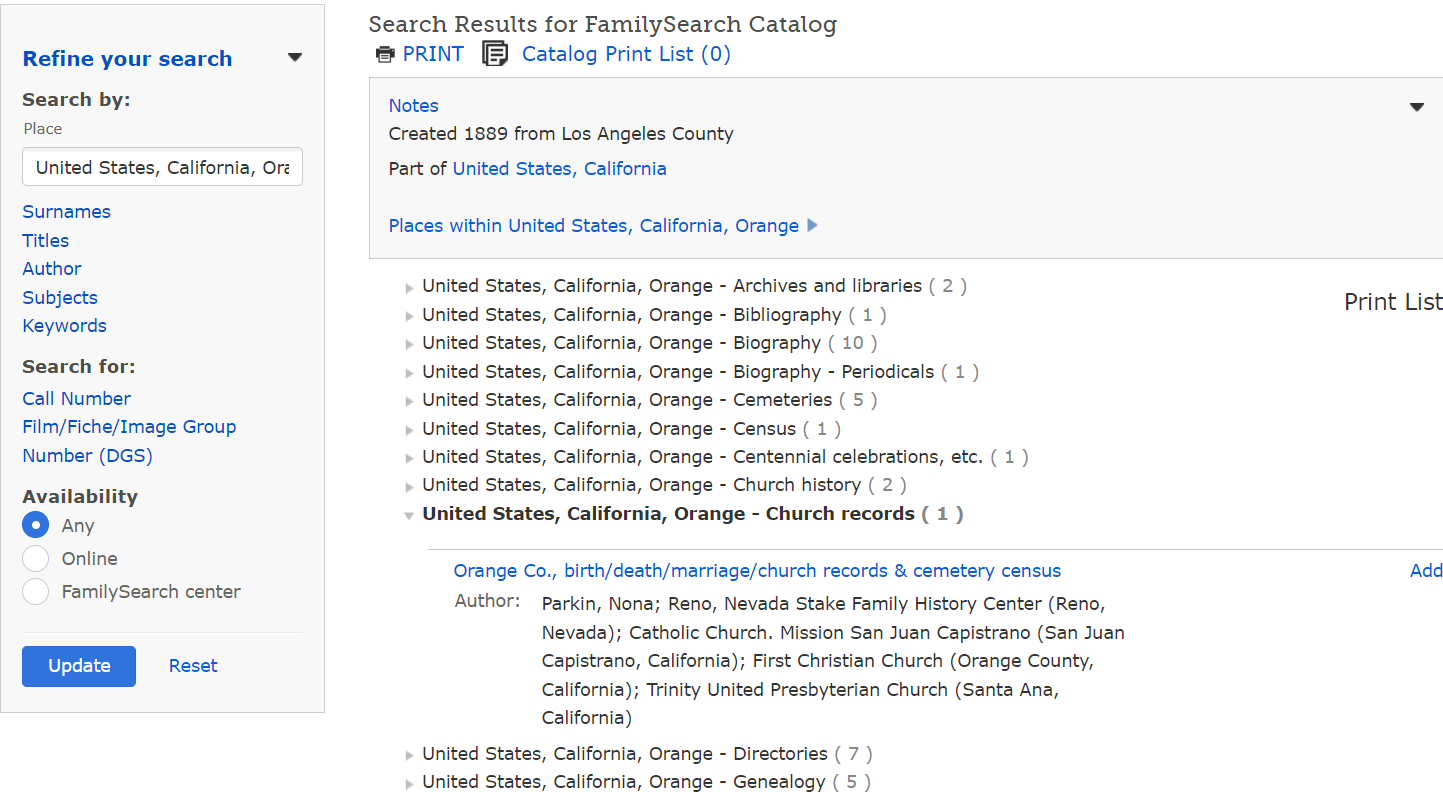
Records in the Catalog come from all over the world, meaning languages in which places are listed will vary. As a general rule, the names of countries are listed in English. The names of states, provinces, regions, cities, and other jurisdictions are listed in the language specific to the country in which they are located. If you search for the name of a country in a language other than English, the Catalog will show “No matching places” in the drop-down menu.
Keep in mind that records in the Catalog are divided into different jurisdictional levels. Search for the names of cities or towns when you are searching for records specific to a particular jurisdiction (cemetery records, church records, city directories, town histories, etc.). Search for the names of counties when searching for records that cover more than one town or that could be kept by a county government (vital records (birth, marriage, death), court records, land and property records, county histories, etc.). The majority of the most important records are at the state or provincial level (census records, military records, state histories, passenger lists, etc.), or in some cases even the country level (census records, federal land records, citizenship records, passports, etc.).
To accurately search for a county, do not include the word “County” in your search term. For example, to successfully find Orange County, California, type “Orange California” or “California Orange” into the search bar. To locate even more records, try a search with just the county name “Orange”. A drop-down list of every township or locality including the word “Orange” will appear in the “Place” search box. Select a township or locality from the list to view links to more records.
If the name of a place has more than one word in it, you do not need to type out all the words in the name, nor do you have to type them in the exact order of where they appear. The system will automatically find all places including the word or words that you type in, regardless of where in the name they appear. For example, if you type “Washington,” the system would find Washington (D.C., Washington Island, Washingtonville, Washington (State), and so on.
If you type a name into the “Place” search bar but a drop-down list does not appear, that means there are no places listed in the Catalog with the particular spelling you searched for. Before assuming the Catalog does not have records for the place you searched for, use the following strategies:
- Double-check that you typed the name of the place correctly.
- Search for records at a different jurisdictional level. For example, if you are unable to find records for a specific town, try searching for county records instead.
- The “Places within” feature enables you to view other areas covered by the same jurisdiction. Select it to view a list of smaller jurisdictions located within the more extensive jurisdiction. To use the “Places within” feature, select the link titled “Places within [name of the place].”
The “Part of” feature states the larger jurisdiction of which a locality is a part. For example, this is typically the name of the county of a city or the name of the state or province of a county.

SURNAMES SEARCH TIPS
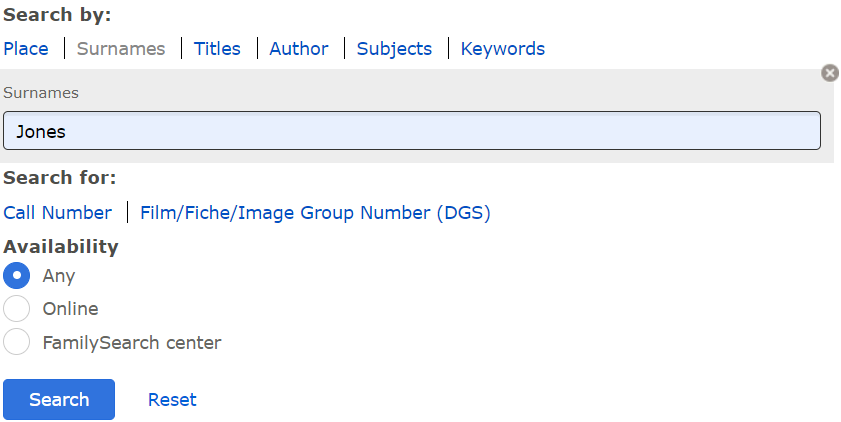
Here are the following steps to help you find works about a specific surname in the FamilySearch Catalog:
- Select “Surnames” to open the Surname Search.
- Type a surname into the search bar, like “Jones”.
- Select “Search.”
- Select a title to view more details about the record. A record could be a book, a microfilm, or be digitized onto the Internet.
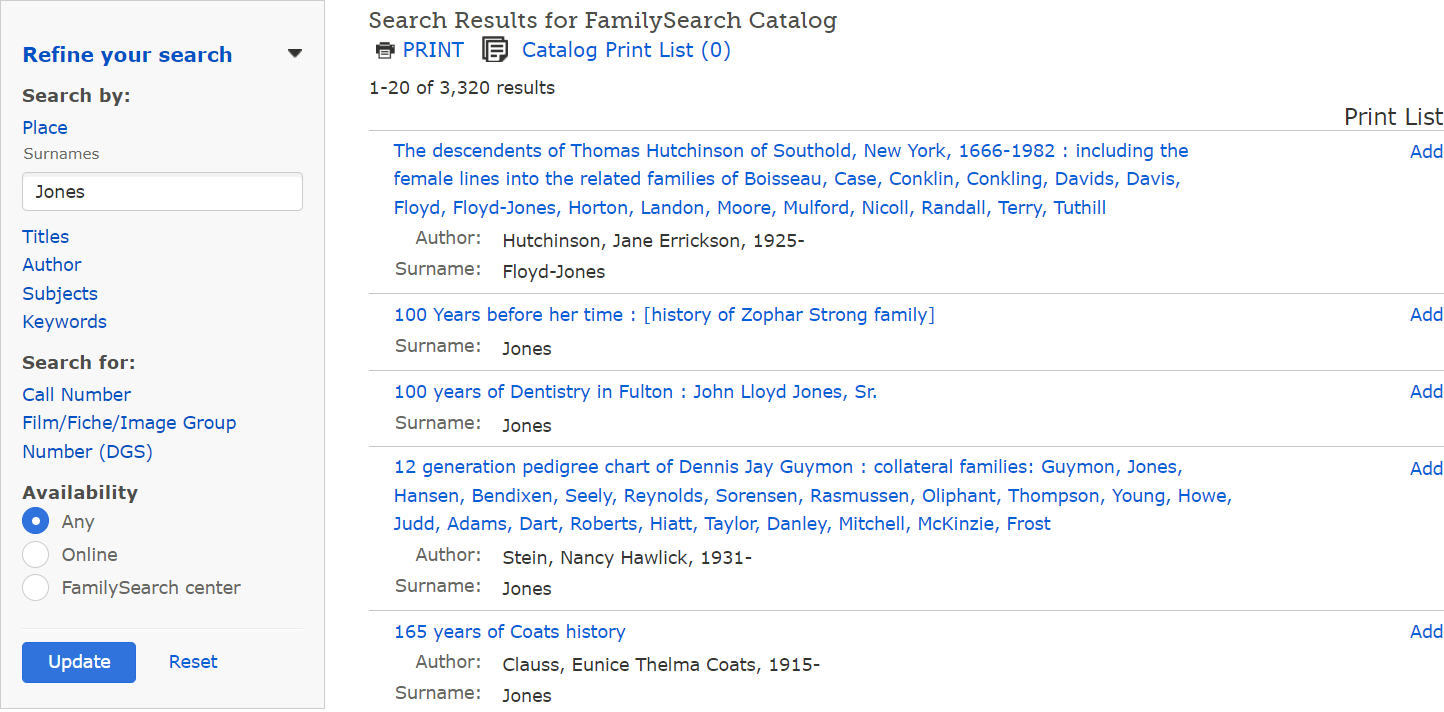
A Surnames Search will result in a list of the titles of catalog entries linked to the surname you searched for. Select a title to view more details about the catalog entry. For books, compact discs, or pedigrees, the call number of the source will be listed. An item’s call number is required to locate it in a FamilySearch Library. Scroll down to view whether or not the item has been filmed.
If you search for a common surname, the results list will usually be so long (over 100 results) that you will have to select “Next” at the bottom of the page one or more times to view the complete list of results. Note in the case above using “Jones”, there were 3,320 possible results, too many to review using just the Surname.
The primary use of a Surnames Search is to find published family histories.
FamilySearch Library catalogers typically add at least four surnames to a Surnames Search from families that marry into the main family into family history. For example, the journal article “A Great Essex Lady: [Mary Boyle Rich (about 1623-1678)]” is also listed under the following surnames: HAMILTON, FELL SMITH, and PALGRAVE. With longer family histories, even more, surnames would usually be listed. With that said, it is common to find a book using the Surnames Search that is primarily focused on another family and only briefly mentions the surname you originally searched for.
The more of a surname you type in as your search term, the shorter the results list will become. Because a large number of surnames have spelling variations, you may want to consider broadening your search. To broaden your search, type in only part of the surname you are searching for. For example, if you originally typed in Shakespeare as your search term, the system would only search for that particular spelling of the surname. However, if you were to type in Shakes as your search term, the system would find all the surnames that begin with those letters, such as Shakespere, Shakespear, and so on.
If the results list has too many matches, it usually helps to switch over to the FamilySearch Catalog Keywords Search and add the name of a place (state or province) after the surname. For example, a Surnames Search for Jones results in 3,320 matches, while a Keywords Search for Jones Rhode Island results in only 210 matches. Using this strategy will search for works that are listed under the surname Jones and the place Rhode Island in the same catalog entry, commonly but not necessarily about each other. Using the name of a state or province tends to be the most effective when using this strategy. Using the name of a town or county tends to yield poorer results.
TITLES SEARCH TIPS
Here are the following steps to help you find catalog entries by a specific title in the FamilySearch Catalog:
- Select “Titles” to open the Titles Search.
- Type in all, or part of a title of a publication into the search bar.
- Select “Search.”
- Select the title that best matches the one you are interested in.
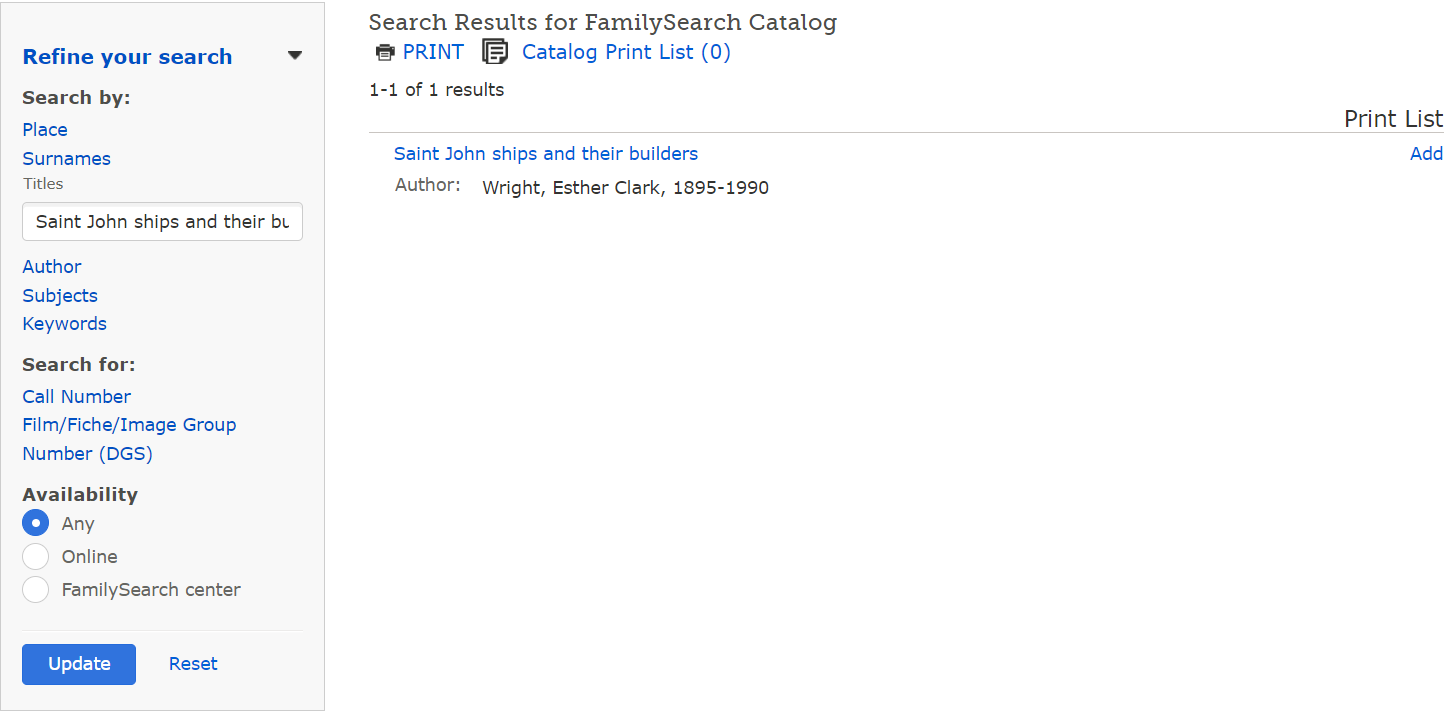
The more of a title you type in, the shorter the results list will become. In the case, you do not know the complete title, type in only the words you do know. You may want to consider shortening your search terms.
If you are unsure whether or not your search terms are in the title, use a Keywords Search instead.
You do not have to know the exact sequence of the words in the title you are searching for. The system will automatically find all titles that contain the words you type in, regardless of where they appear in the title. For example, typing in Saint John ships would include the title in the example above plus an additional one.
If you are searching for the title of a series, use a Keywords Search instead.
A Titles Search results in a list that contains:
- Catalog entries that match the words in your search term.
- The main author of each title.
The results list will always be in alphabetical order.
AUTHOR SEARCH TIPS
Here are the following steps to help you find catalog entries by a specific author in the FamilySearch Catalog:
- Select “Author” to open the Author Search.
- Type in the last name of the author (like “Rob* Williams” as shown below), or a corporate name. A corporate name could be the name of an archive. First names are optional.
- Select “Search.”
- Select the name of the author that best matches the one you are interested in.
- Select a title to view more details about the record.
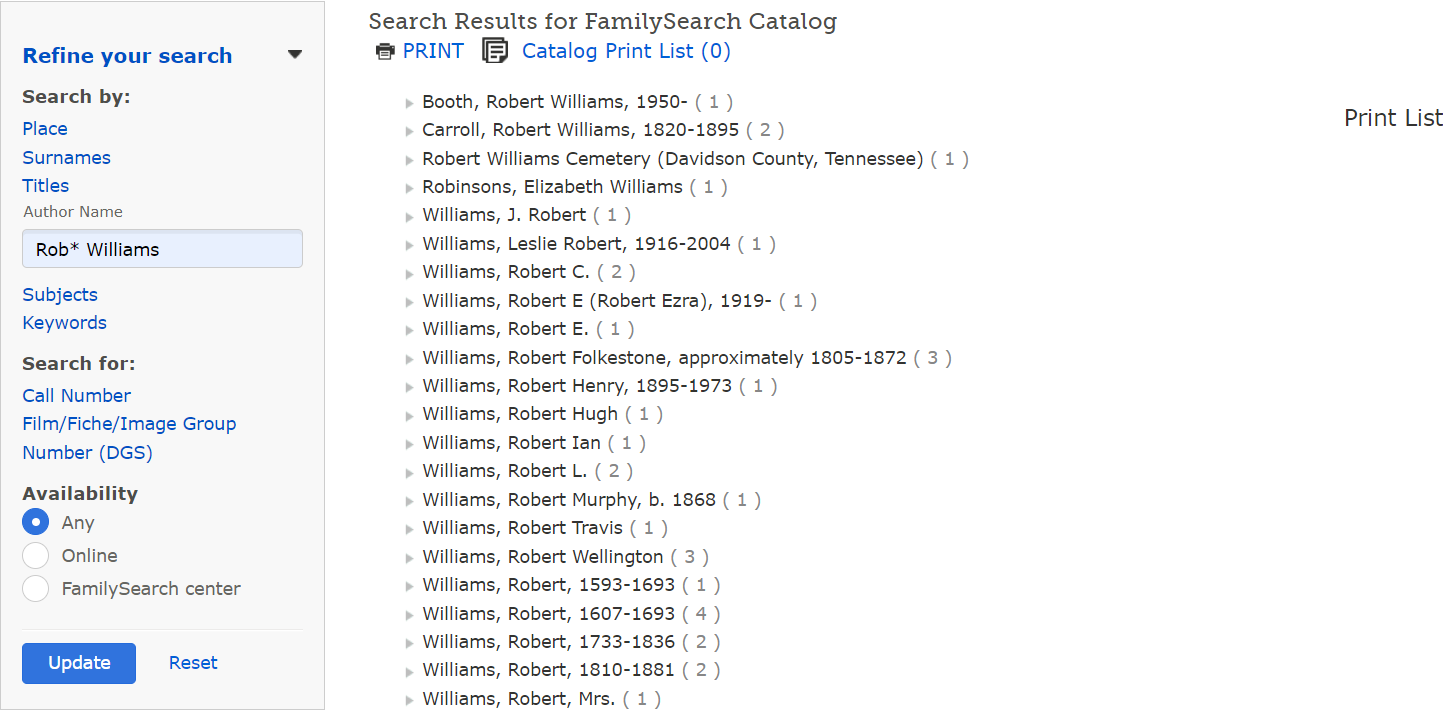
If your desired name happens to be a personal name and you decide you need to limit your search, type in all or part of the author’s first name into the “Author Name” field.
In case you do not know how to spell the author’s name, shorten it down to the letters you do know, or use a wildcard character to replace the letters you are unsure of. The more of the author’s name you type in, the shorter the results list becomes.
For example, if you want to find Robert Williams, typing in only “Williams” in the “Author Name” field and no first name would provide a longer results list. Typing “Rob* Williams” into the search bar would provide you with a shorter results list (as shown above).
If you are searching for St. Patrick’s Cathedral (New York). Typing in “St. Patrick’s” would provide you with a long results list. Typing in “St. Patrick’s New York” would provide you with a shorter results list.
There are several reasons why you may not find the author you are searching for. Before assuming the Catalog does not have any records you desire, try implementing the following strategies:
- Double-check that you typed in the author’s name correctly.
- Try broadening your search term, just in case the author’s name happens to be spelled differently than you expect. Try searching for spelling variations of the author’s name. You could also try shortening the given name. For example, if you typed “James Brown” in the search bar and were unable to find the correct author, try just typing in “J Brown” instead.
- Try using a different search option, such as a Keywords Search for example.
The Catalog recognizes two types of authors in the “Author” field:
- A “Main Author” is the person or organization who is primarily responsible for the creation of the item described in the Catalog.
- An “Added Author” is a person or organization who served as a compiler, editor, translator, and so on for the item described in the Catalog.
- In the case, a catalog entry describes an item that references another thing, the author and title of the referenced article will be listed. This information would be labeled as “Name/Title.”
If the person’s or corporate body’s name happens to also be listed as a “Subject” in the catalog entry, you would be able to find other works by the person or corporate body by conducting an Author Search using their name.
The “Author Details” record lists all of the titles of catalog entries by or about the author.
There are two ways you can find the “Author Details” record:
- When you conduct an Author Search, select an author’s name from the results list.
- Select the author’s name from a “Title Details” record.
SUBJECTS SEARCH TIPS
Here are the following steps to help you find subject headings in the FamilySearch Catalog:
- Select “Subjects” to open the Subjects Search.
- Type in a subject that is associated with the records you are interested in.
- Select “Search.”
- You will be presented with a results list of subjects.
- Select a specific subject that best matches the one you are interested in.
You will then be provided with records associated with that particular subject. Select an individual record to learn more details about it.
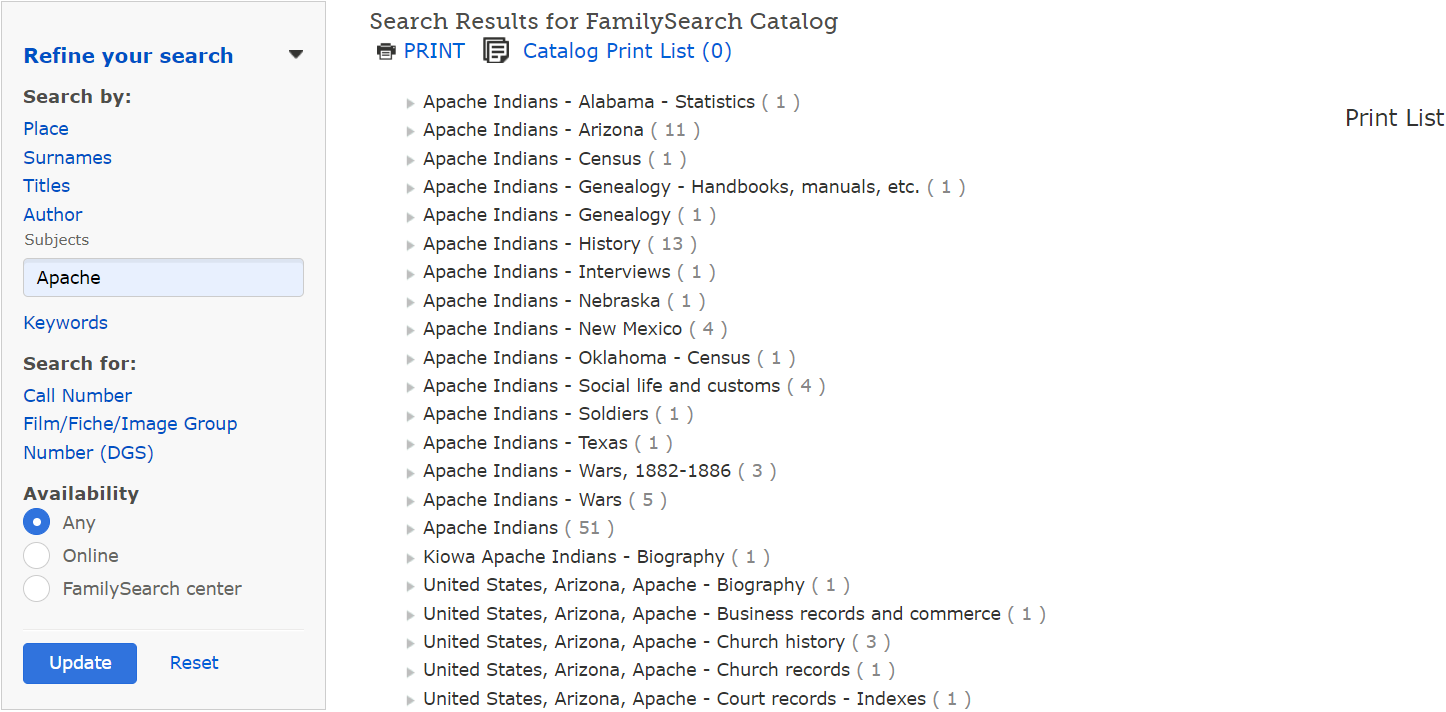
The more of a subject you type in, the narrower your results list will become. If you were to only type in part of a subject, the longer your results list would be. For example, if you type in “Apache” as your subject, the results list will show numerous subjects associated with the Apache Indians, including “Apache Indians – Alabama – Statistics,” “Apache Indians – Arizona,” “Apache Indians – Census,” “Apache Indians – Genealogy – Handbooks, manuals, etc.,” and so on. However, if you were to type in “Apache Indians – Genealogy – Handbooks, manuals, etc.” as your subject, only that particular subject will be shown on your results list.
You do not have to know the exact sequence of the words in the subject you are searching for. The system will automatically find all titles that contain the words you type in, regardless of where they appear in the subject.
A Subjects Search will result in a list of subjects that closely resemble the words you typed into the search bar. If you see a subject you are interested in the results list, select it to view the Subject Details record.
Here in the Subject Details record, you will be able to view the following:
- The subject name.
- All catalog entries are linked to the subject.
- References to other subjects.
- Notes about the subject.
KEYWORDS SEARCH TIPS
Here are the following steps to help you find catalog entries when you are unsure of the exact place, author, title, or subject in the FamilySearch Catalog:
- Select “Keywords” to open the Keywords Search.
- Type in a word or phrase.
- Select “Search.”
- Select a title to view more details.
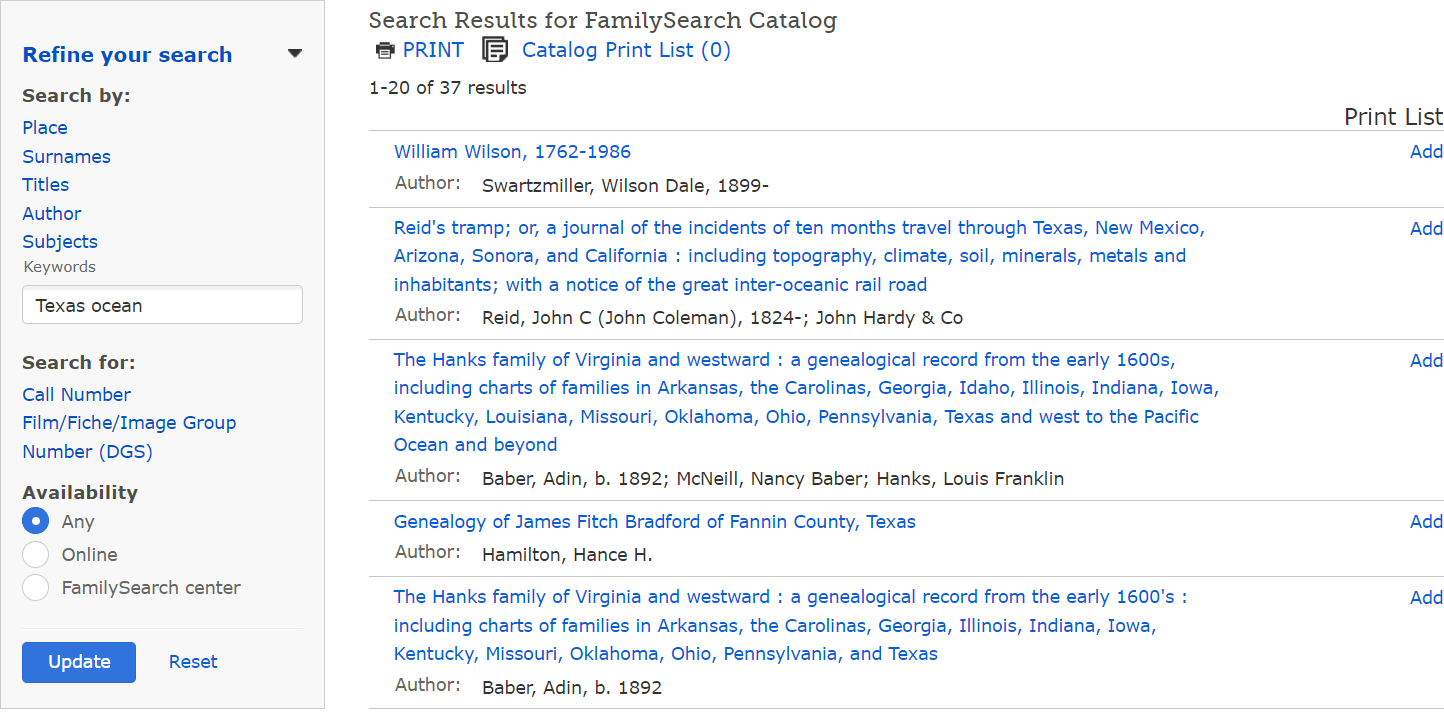
- A Keywords Search will result in a list of titles ordered by their relevance to the word or phrase you searched for, meaning titles that have the highest chance of aligning with the records you are interested in will appear at the beginning of the list.
- In the case, you are unable to find your desired record using one of the other search options, use the same words in your search term but use a Keywords Search instead.
- In case you do not find your desired catalog entry, consider modifying your search term by adding or deleting keywords.
Follow us on Facebook, Instagram, Twitter, or LinkedIn, to be alerted when blogs are posted. For information like this, or help researching your family tree in general, you can fill out the Contact SYFT form or email us directly at info@shapingyourfamilytree.com.
Photograph from Depositphotos catalog.